This tip shows you how to restart the Windows Vista Explorer Shell without restarting Windows Vista. This tip also applied to Windows XP, though the screens vary a little, the steps are basically the same.
1. Next time you find yourself in this scenario with a desktop freeze and becomes unresponsive, press Ctrl+Alt+Del. If you get the Task Manager window proceed with step 2.
2. Click the Start Task Manager button, as shown here
Right-click on explorer.exe and select End Process.
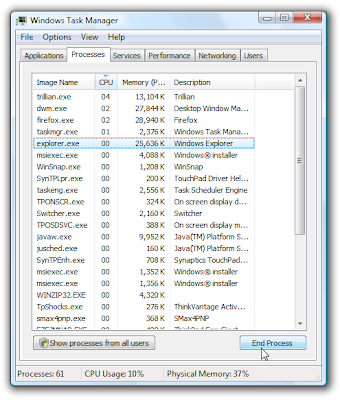
6. A Task Manager warning pop-up is displayed asking you to confirm that you really want to end the process. Click Yes to end the process, which should make the desktop clear itself.
7. In Task Manager still open, click on the File menu, and select New Task then chose Run, as shown here
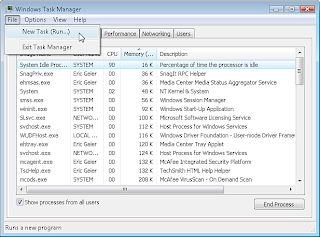
| |
8. Lastly type explorer.exe, and click OK. The Windows Explorer Shell restarts and should make the desktop, along with applications you had open, reappear.
Other Tips Users have watched
- Windows XP Hacks - Useful Shortcuts that save time
- Boot Up Windows Faster
- Top 10 Free Downloads to improve and tweak your Windows Vista
- Customize Windows XP to look like Vista
- Windows Vista PowerToys - Tweaks from Microsoft TechNet
- Get Ubuntu (Linux) to look like OS X Leopard!
- Speed up your Windows Search
- Free Up windows resources which are slowing you down
- Customize Windows Send To (right click menu items)
- How to Change to Owner Name in Windows
- Customize your Windows Explorer View
- Disable User Account Control Popups

