 There are many commands in Windows that you can enter in the Run Command Prompt for example. But did you know which ones they are? If you do or dont it doesnt matter, My tip shows you how to make a shortcut to important commands that will execute control panel options for example, saving you a few clicks here and there instead of having to navigate to where you want to be.
There are many commands in Windows that you can enter in the Run Command Prompt for example. But did you know which ones they are? If you do or dont it doesnt matter, My tip shows you how to make a shortcut to important commands that will execute control panel options for example, saving you a few clicks here and there instead of having to navigate to where you want to be.This tip has a list of very useful commands to access areas of Windows XP that would normally take you a little longer to find or get to if you didnt have a shorcut for it. I also explain how to create the simple shortcut to the command so you can reuse it.
Windows XP Commands
Add/Remove Programs = appwiz.cpl
Administrative Tools = control admintools
Computer Management = compmgmt.msc
Device Manager = devmgmt.msc
Direct X Control Panel = directx.cpl
Disk Cleanup Utility = cleanmgr
Disk Defragment = dfrg.msc
Display Properties = control desktop/desk.cpl
Group Policy Editor = gpedit.msc
Internet Properties = inetcpl.cpl
Kill all applications that are "Not Responding" = taskkill /fi "status eq not responding"
Local Security Settings = secpol.msc
Network Connections = ncpa.cpl
Password Properties = password.cpl
Remote Desktop Services = mstsc
Services = services.msc
Shuts Down Windows = shutdown
Logs You Out Of Windows = logoff
System Configuration Editor = sysedit
System Configuration Utility = msconfig
System Properties = sysdm.cpl
User Account Management = nusrmgr.cpl
Windows Firewall = firewall.cpl
Now that you have a list of useful commands to create shorcuts to, follow these easy steps:
1. Right Click on your Desktop, then chose New > Shortcut

2. In the prompt for the location of the item, type the command from the list I provided you above.
For example if I want a shortcut to the Device Manager I'll type devmgmt.msc , then click Next.
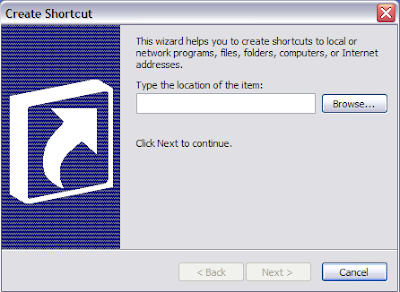
3. Enter a description of your Shortcut then click Finish.
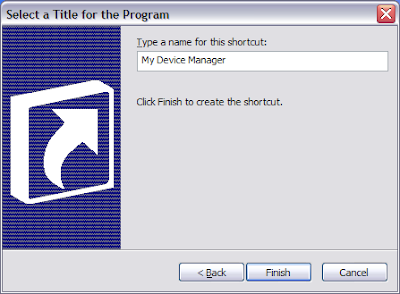
There you go, now you have not just any shortcut , but a special one to quickly activate the
 Device Manager for example.
Device Manager for example.You will also notice it creates the appropriate default icon for the command aswell.
Other Tips Users have watched
