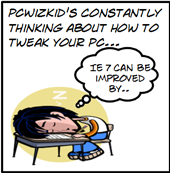 Market share for Internet Explorer is still up there at around the 45% mark (between IE7 and IE6 combined), against Firefox following very closely neck and neck. If you haven't converted to Firefox 2.x and are not planning to do so anytime soon, there are a few tweaks that you may want to consider doing immediately in IE 7 so that you are getting the most out of it.
Market share for Internet Explorer is still up there at around the 45% mark (between IE7 and IE6 combined), against Firefox following very closely neck and neck. If you haven't converted to Firefox 2.x and are not planning to do so anytime soon, there are a few tweaks that you may want to consider doing immediately in IE 7 so that you are getting the most out of it. Lets look at some tips and tweaks that don't require you to install any free addons first.
Disable Automatic Network
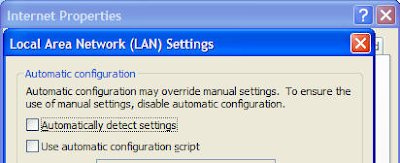 Detection
Detection If you are connected directly to the internet and are not going through a proxy server then you should uncheck IE's "Automatically detect settings" option on the Tools > Internet Options > Connections > LAN Settings dialog window.
Move the 'Menu Bar' to the top
Click Start > Run, then type gpedit.msc The config screen will appear, click on User Configuration > Administrative Templates > Windows Components >Internet Explorer (there are many other options in there which you cn disable/enable aswell) Right-click on 'Moving the menu bar above the navigation bar' then click 'Properties' Select 'Enabled' then 'OK' Restart your IE 7 browser
Turn OFF Automatically checking for RSS feeds
IE7 performance slows down when you make it do more, specially when the "more" is not even something you need! Turn this off by going to Tools >Internet Options >Content >Feeds >Settings , then uncheck the option that says Automatically check feeds for updates.
Disable use of ClearType with IE7
This funtion has been reported to slow IE7 performance and frankly you wount notice the difference in the looks of the fonts displayed in your browser. Turn this off by going to Tools->Internet Options->Advanced , under settings scroll down to the Multimedia section and uncheck the Always use ClearType for HTML* option
Speeding up your connection
Force IE to download more objects at once, web pages would display more quickly. This is done by Increasing the connection limit from 10-16 connections.
You can do this manually or by using a registry tweak file.
Manual method:
1. Run the Registry Editor by typing regedit at a command line or in the Windows Vista Start Search box.
2. Go to HKEY_CURRENT_USER\Software
\Microsoft\Windows\CurrentVersion
\Internet Settings.
3. Choose Edit --> New --> DWORD Value.
4. Create a new DWORD value called MaxConnectionsPer1_0Server, and give it a value of 10.
5. Choose Edit --> New --> DWORD Value, create another DWORD value called MaxConnectionsPerServer, and give it a value of 10 to 16
(Note: If you want to experiment with fewer or more than 10 simultaneous connections, change the value in both DWORD values accordingly.)
6. Exit the Registry and close IE. When you restart IE, the new value will be in effect and your Web browsing should speed up.
Automated method:
This tweak allows IE to make up to 16 connections per server. This requires a Registry tweak (and a restart your IE browser), download the .reg update and add double click on it to add it to your registry. To Undo this tweak use this .reg file.
This is a windows registry tweak. It has been tested on both Windows XP and Windows Vista for Internet Explorer 7; nonetheless, there is no warranty implied or otherwise, so use at your own risk. Furthermore, it is always a good idea to create a System Restore Point prior to modifying the registry.
Other Tips Users have watched
- Firefox Performance Tweaks
- Speed up your Windows Search
- Free Up windows resources which are slowing you down
- Customize Windows Send To (right click menu items)
- How to Change to Owner Name in Windows
- Customize your Windows Explorer View
- Disable User Account Control Popups
- Top 10 Free Downloads to improve and tweak your Windows Vista
- Boot Up Windows Faster
- Enabling Remote Desktop from XP to Vista
- Windows Vista PowerToys - Tweaks from Microsoft TechNet
